3D View
The 3D View tab contains the 3D Viewer and the Attribute Table. All the entities in the model can be found in this tab.
3D Viewer
The users can visualise their model in the 3D Viewer. There are 3 icons on the 3D Viewer: Settings, Zoom and Selector Filter.
| Command | Mouse Action |
|---|---|
| Rotate | Left click and hold while moving the mouse. |
| Pan | Right click and hold while moving the mouse. |
| Select | Left click on the entity. |
| Zoom | Scroll the scrollwheel forward to zoom in, backward to zoom out. |
Attribute Table
All the attributes in Mobius, except reserved attributes, are listed in the Attribute Table, categorised according to the types of entities they are associated with.
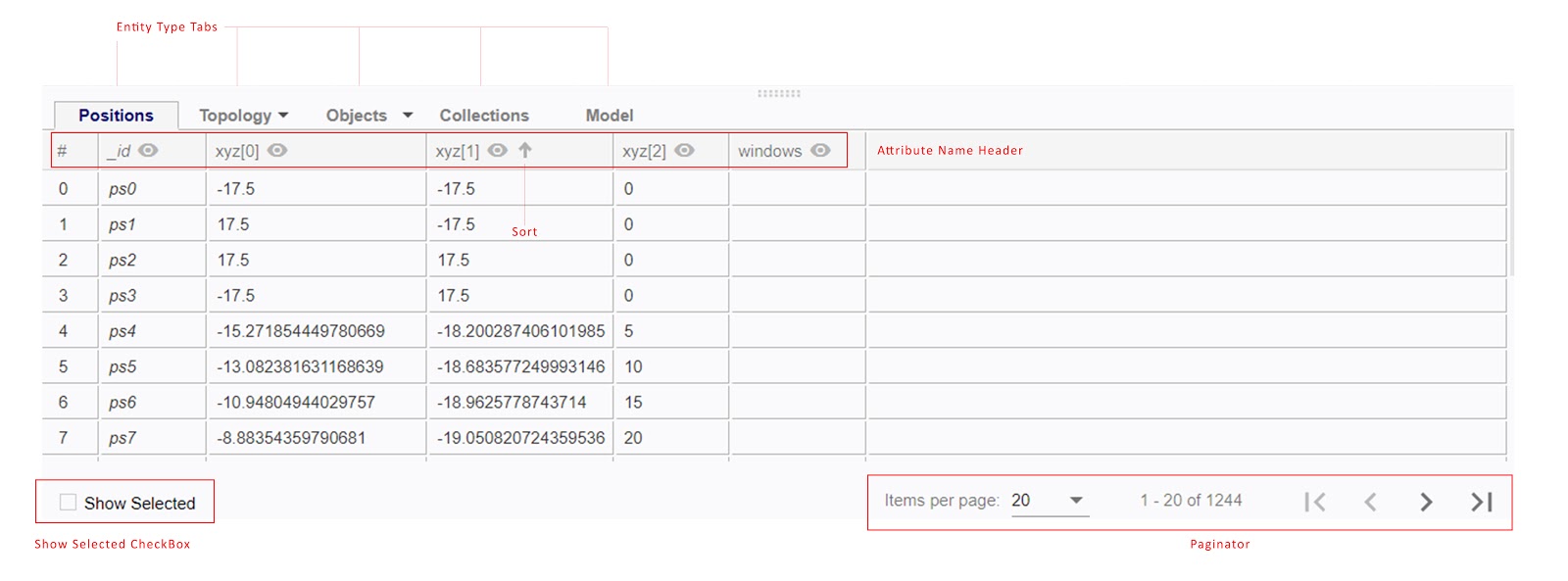
| Icons | Descriptions |
|---|---|
|
|
View icon. By highlighting this icon, information of the specific column will be displayed in the 3D Viewer when selecting any row(s). |
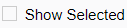
|
Show Select Checkbox. Ticking the checkbox will allow only the attributes of selected entities in the 3D Viewer be displayed in the Attribute Table. |
|
|
Sort icon. Clicking on it can sort the attribute values displayed in the table according to ascending, descending or geometric order. |
|
|
Attribute name for the ID of the entity. |
|
|
Attribute name for the X coordinate values. |
|
|
Attribute name for the Y coordinate values. |
|
|
Attribute name for the Z coordinate values. |