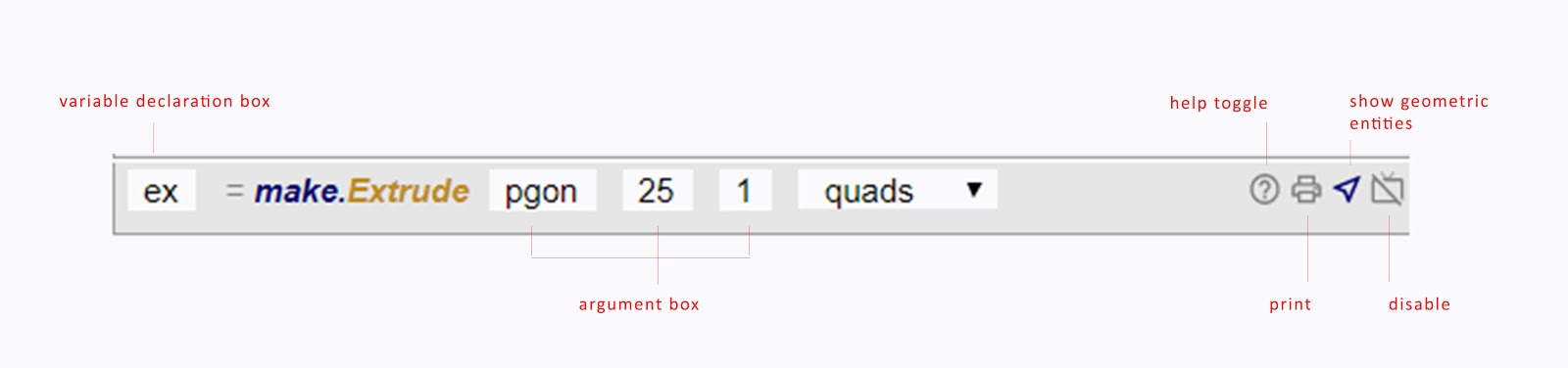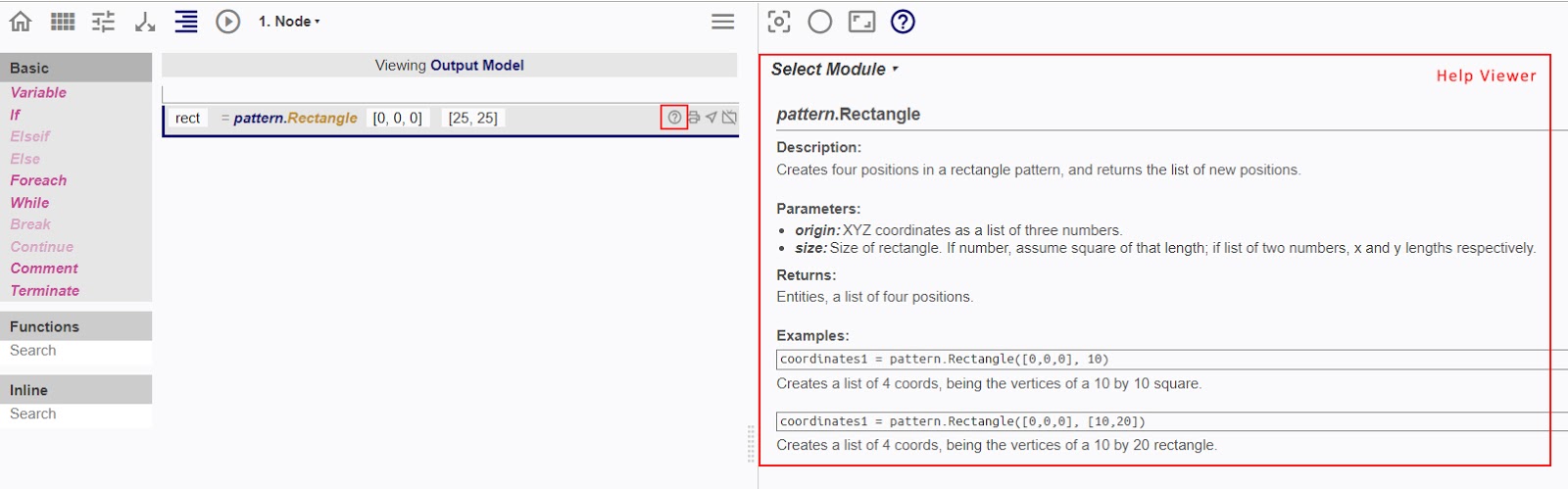Procedure Line
A Procedure Line is a line of code embedded within the Procedure Space added from the Procedure Menu. It can be operated on by a set of keyboard shortcuts.
Most Procedure Lines contain a variable declaration box, one or more input boxes (also known as argument boxes if the procedure is a function, and 4 buttons, namely Help, Print, Show Geometric Entities and Disable Procedure.
Help
Clicking the help button will switch the Right Viewport to the Help Viewer.
Printing a line of code allows the returns of the code to be shown in the Console.
To print a line of code, press the print button on the right hand side of each code such that the line is highlighted in green.


To see the returns on the console, press the execute button to print the line of code before clicking on the Console button to switch the Right Interface to the console.
Show Geometric Entities

After highlighting the icon on the Procedure Line, upon Execution, it helps users to identify the returns of the function in the 3D Viewer.
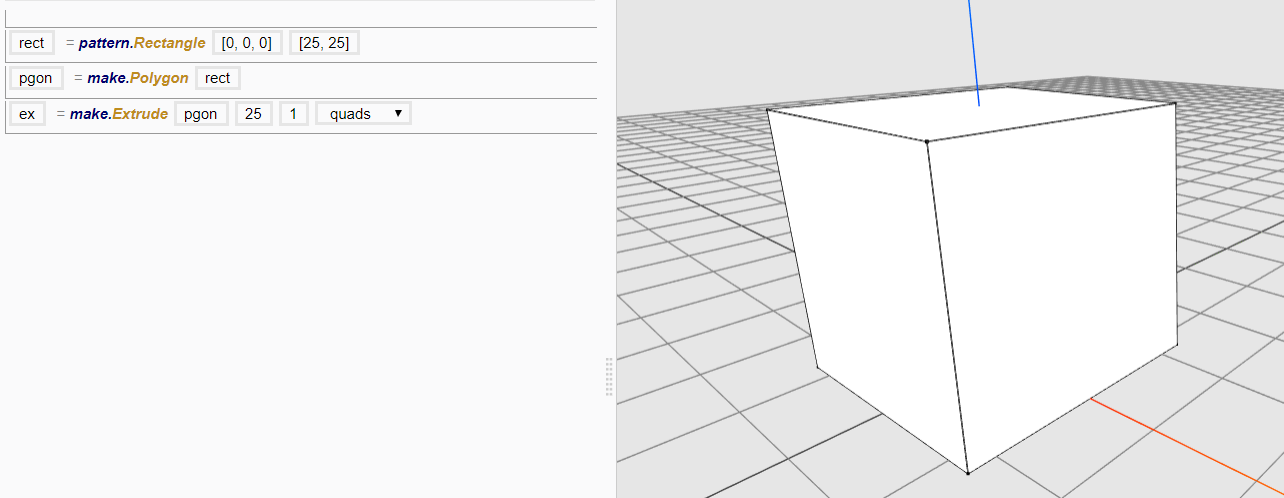
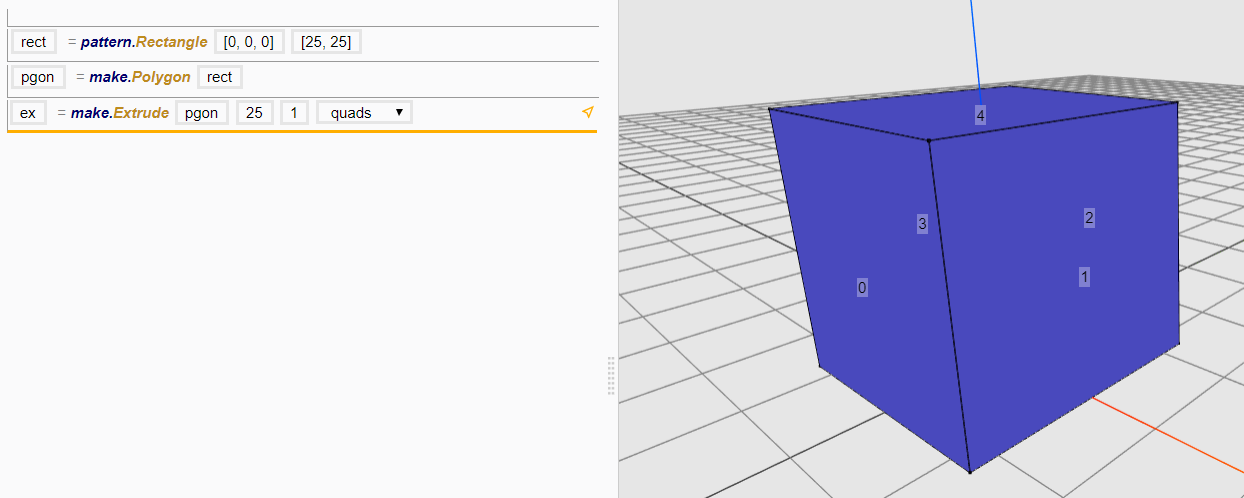
Disable Procedure


Upon Execution, it disables the Procedure Line. This feature is useful for debugging.
Table of Keyboard Shortcuts
The Procedure Lines can be operated on by a set of keyboard shortcuts.
| Command | Keyboard Shortcut | |
|---|---|---|
| Windows | Mac | |
| Delete | Delete or fn+Delete | Delete |
| Copy | Ctrl + C | Command(⌘)+C |
| Cut | Ctrl + X | Command(⌘)+X |
| Paste | Ctrl + V | Command(⌘)+V |
| Undo | Ctrl + Z | Command(⌘)+Z |
| Redo | Ctrl + Shift + Z | Command(⌘)+Shift+Z |